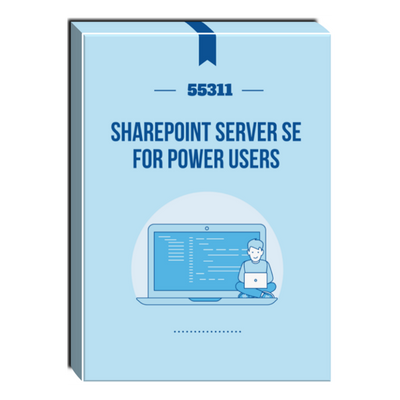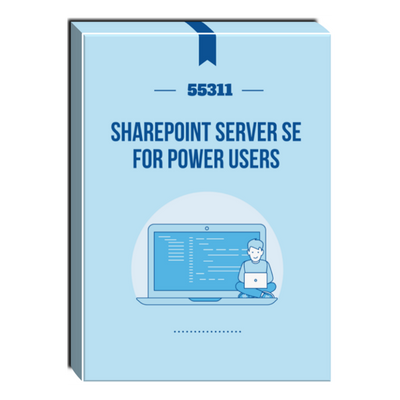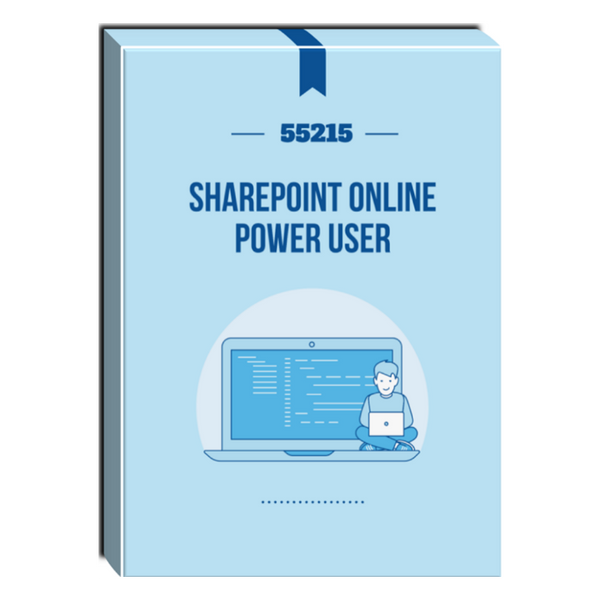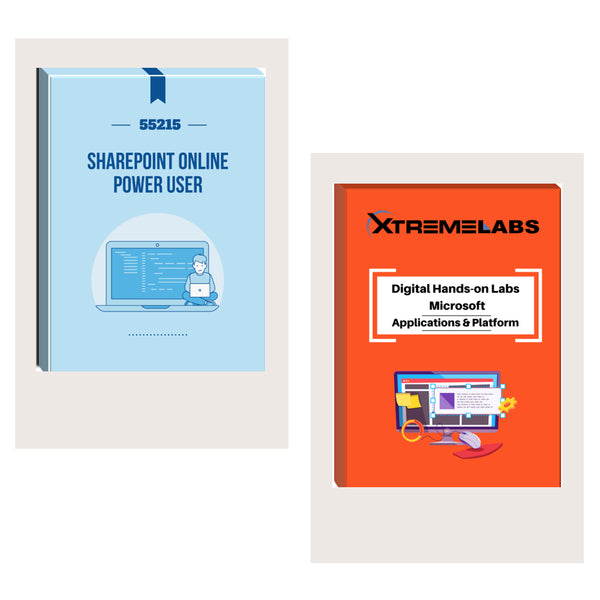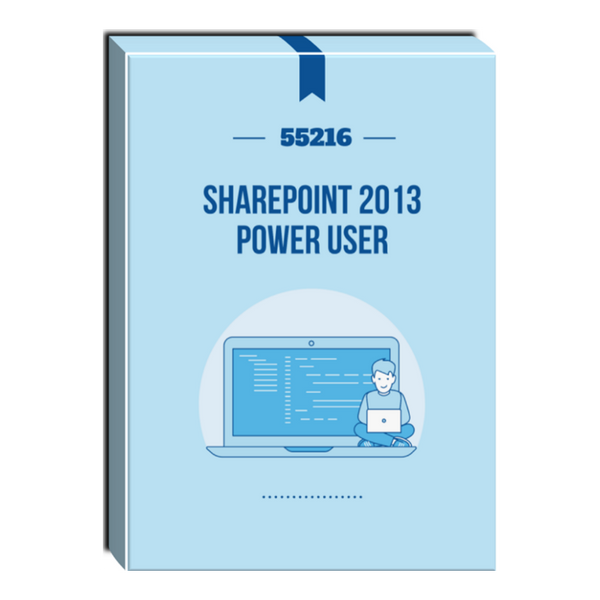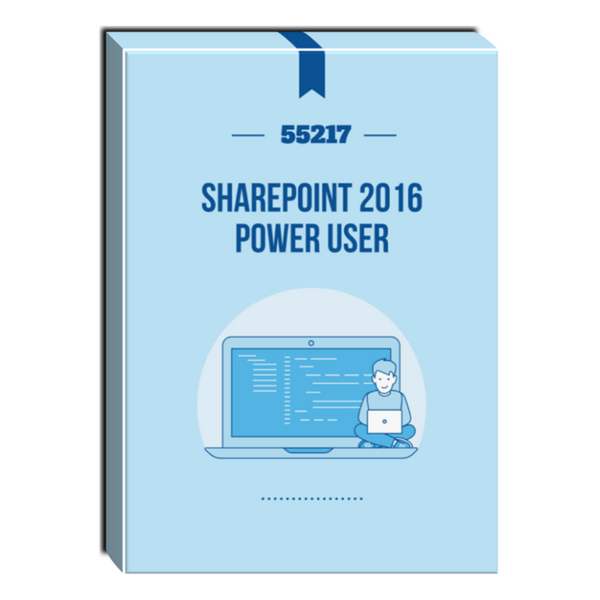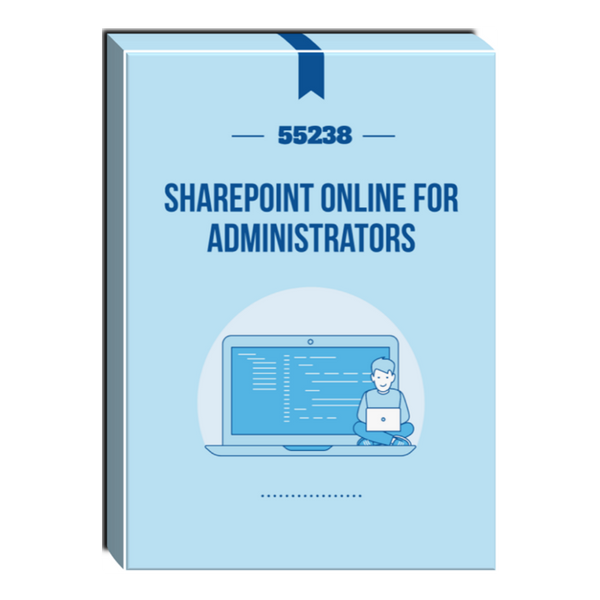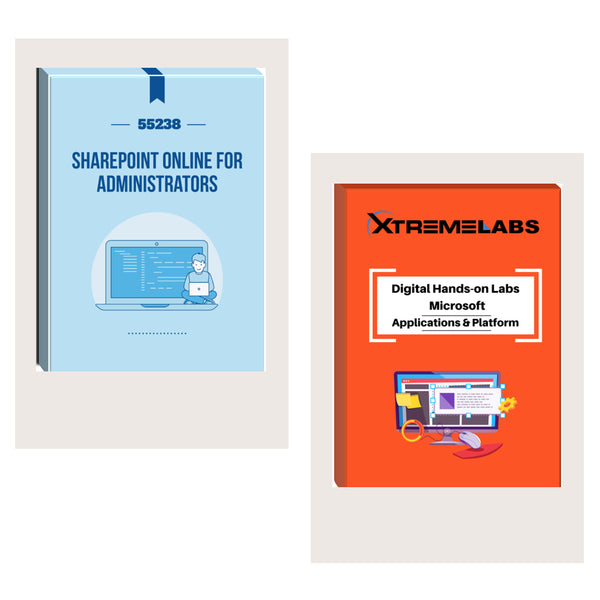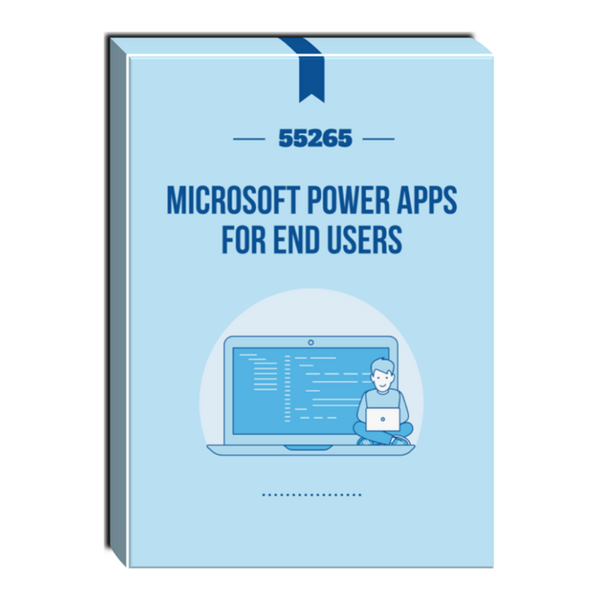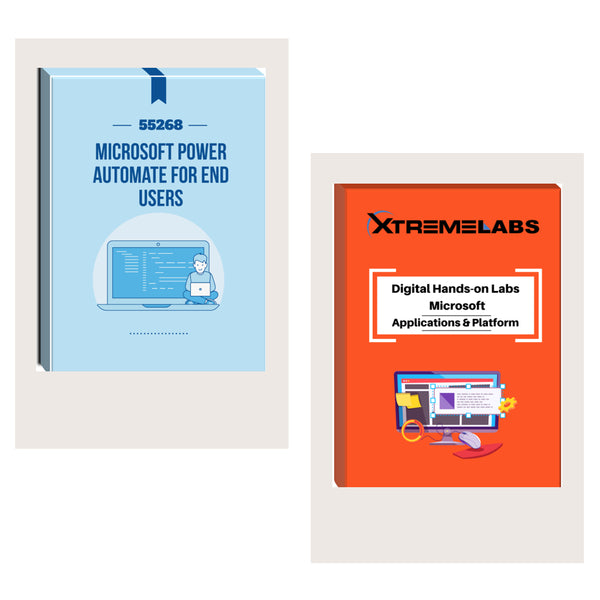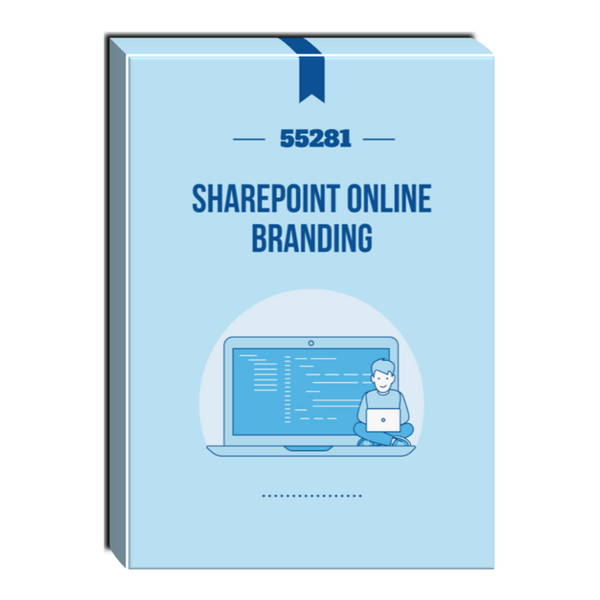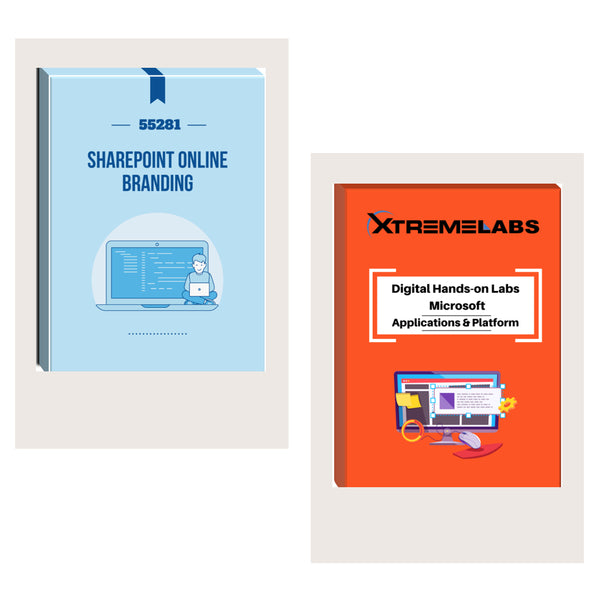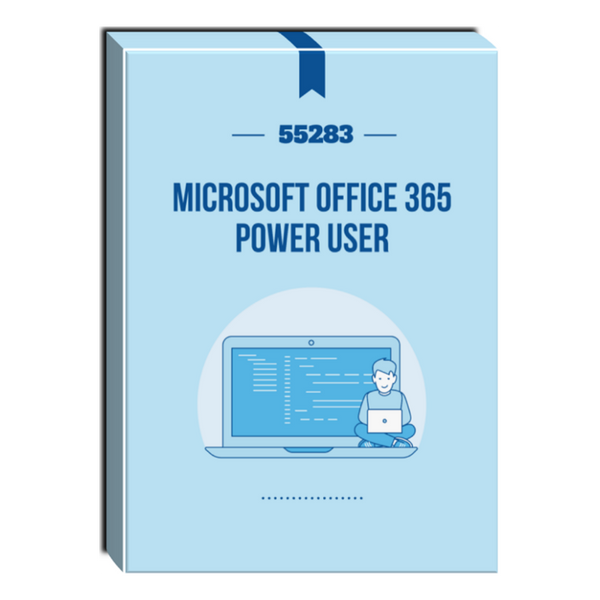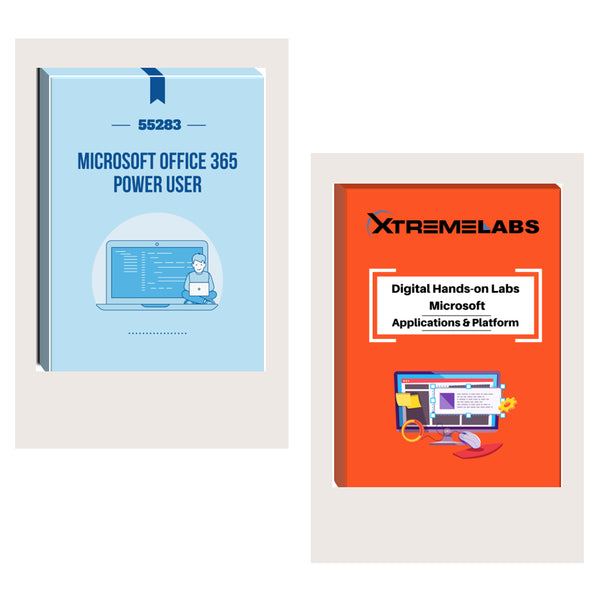Tags: Courseware , SharePoint , SharePoint Server , sharepoint server subscription edition , sharepoint subscription edition
55311: SharePoint Server SE for Power Users Courseware
- Brand: Combined Knowledge
- Availability: In Stock
$151.61
This 4-day course delivers the complete site owner story from start to finish in an engaging and practical way to ensure you have the confidence to plan and create new sites or manage your existing sites in SharePoint Server Subscription Edition. Your goal is to learn how to make SharePoint...
This 4-day course delivers the complete site owner story from start to finish in an engaging and practical way to ensure you have the confidence to plan and create new sites or manage your existing sites in SharePoint Server Subscription Edition. Your goal is to learn how to make SharePoint Server SE relevant to your team by using a sites functionality to help you share information and collaborate with your colleagues. During the class, you will also learn best practices and ‘what not to do’ as you study and put theory into practice with hands on exercises in SharePoint Server SE.
There are instructor slides available to instructors upon request.
Audience Profile
The intended audience for this course may vary between delegates that have had little to no exposure to SharePoint Server SE to users that have had some level of engagement with the product but are looking to broaden their skill set.
At Course Completion
- Describe features of SharePoint Server SE
- Create, and structure team sites, communication sites, hub sites and a home site
- Create rich web pages for displaying interactive content
- Organize content in lists and libraries utilizing a wealth of features to compliment a wide-ranges of uses
- Automate common business processes and customize digital forms
- Manage a sites security ensuring your users have the right access to the right content
- Leverage SharePoint Server SE’s powerful search capabilities to acquire content quickly
- Set up policies, retention, records and more to manage content across multiple sites
Course Details
Course Duration: 4 Days
Module 1: An introduction to SharePoint
Let’s get started with SharePoint Server SE by letting you know about its fantastic selection of features. We will demonstrate popular uses of SharePoint Server SE to manage and share content, create engaging web page, automate business processes, and make good business decisions with Business intelligence.
We will also discuss who will be the typical users in our sites and the role of the site collection administrator. Site Owners are trusted with functionality that in other business systems would normally only be available to developers. As a new Site Owner, we’re sure that you will be amazed with the potential that SharePoint Server SE has to offer an end user.
Lessons
- What is SharePoint?
- Introducing SharePoint Server SE and SharePoint Online
- What is the cloud and what is on-premises?
- Ownership and access
Lab 1: Download content pack
- Download the course content pack
- Extract the zip file
- Explain the difference between SharePoint in the cloud and an on-premises installation of SharePoint
- Describe the core features of SharePoint
- Explain the range of roles that are required to manage a series of SharePoint sites from end user to administration
- Understand who would be best suited for the role of site owner within a site
Module 2: Creating sites
Whether you are managing existing sites, or you have not yet started, we will complement your current situation by discussing site hierarchy and planning your SharePoint sites. This will allow you to understand existing sites that other people have created as well as making good decisions when building new sites.
As a site owner, you will be presented with a selection of site templates. You will use a variety of popular site templates to develop an enhanced understanding of each sites function and appropriate use. Once your site is ready, we will then change the look and feel of your site. You can even try applying your business brand to your test site. We will also build our navigation bar, a simple but powerful way to help users move between websites.
Lessons
- Planning your sites
- Central administration
- Web addresses
- Site collections
- Create a new site and site templates
- Team site navigation
- The app bar
- User interface: classic vs modern
- Site contents: classic vs modern
- Where does classic come from?
- Create new subsites
- Site templates
- Apply a theme
- Building your navigation
- Hub sites
- Home sites
- Delete sites
Lab 1: Creating a new site
- Create a new team site
- Create a subsite
- Update the top link bar
- Customize the site theme
- Delete and restore a subsite
- Set up a hub site
- Link a site to a hub site
- Update the hub site navigation
- Describe what a site collection is and how it can be used to manage multiple sites
- Explain the purpose of central administration and its role in provisioning site collections
- Understand the various ways to create sites
- Discuss the legacy role of subsites
- Manage a sites navigation and theme
- Implement hub sites as a modern alternative to subsites
- Align top level sites to a hub
- Describe the role of a home site in the app bar and the SharePoint mobile phone app
Module 3: Creating and managing web pages
SharePoint boasts a rich selection of ways to build web pages. You will learn how to update the home page of your SharePoint site with text, links, images, videos, and web parts. We will also show you best practices when creating multiple pages and linking them together. In most site templates, creating and managing web pages is a simple, fast, and rewarding way to present essential information and apps. Also covered are SharePoint spaces, a type of page that supports Virtual Reality.
SharePoint can also be used as an Intranet for internal news. Due to the high visibility of these web sites, it is common to place more control over the release of new web pages or updates to existing pages. For this reason, SharePoint has publishing sites and communication sites.
Lessons
- Introducing pages
- The types of pages found in SharePoint
- Modern SharePoint pages
- Create news and site pages
- Sections
- Web parts
- Save, publish, share, and delete pages
- SharePoint spaces
- Communication sites
- Classic SharePoint pages
- How to use classic team site pages
- Review features of classic publishing sites
Lab 1: Designing web pages
- Create a new news article
- Implement sections and web parts
- Publish and share your news
- Create a communication site
- Add your communications site to your hub site
- Qualify the purpose of the different types of modern SharePoint page
- Describe the purpose of a communication site
- Use a range of web parts to add rich content to a page
- Distribute your pages to others in your organization
- Be aware of classic SharePoint wiki, publishing, and web part pages
Module 4: Installing, Upgrading, and Migrating to Windows 7
Apps are required to store information such as events, contacts, and files in a site. SharePoint provides a selection of apps for different scenarios, all with the option to be customized for a specific business requirement. Apps can be broken down into Lists, Libraries and Market Place Apps.
SharePoint lists serve as the structure for calendars, discussion boards, contacts, and tasks. This module explains the concept of lists, and then reviews popular options.
A document library is a location on a site where you can create, collect, update, and share files including Word, Excel, PowerPoint, and PDF. We will show you the benefits of using a library and teach you how best to work with files in a library.
An introduction to on premises and SharePoint Marketplace apps is provided to show how to extend site functionality beyond what Microsoft has provided in the SharePoint Server SE platform.
Lessons
- An introduction to apps
- Marketplace apps
- Adding apps to a site
- Create and manage columns
- Public and personal views
- Managing app settings
- Content approval
- Major and minor versioning
- Document sets
- Working with files in a library
- Create, upload, and edit files
- Co-authoring
- Check in – out
- Edit and view file properties
- Edit in grid view
- File commands
- Cope link and share
- Folders
- The recycle bin
- Alerts and rules
- OneDrive sync
- Working with classic lists
Lab 1: Designing lists and libraries
- Create a new library
- Set up columns
- Adding new views
- Upload content
- Set up an alert
- Use version control for a file
- Create a new list
- Delete and restore an app
- Describe when to use a list, library, or an app from the marketplace
- Configure columns to manage document tagging and item creation
- Design views to tailor what users see in the list
- Explain the benefits of views over traditional file management like folders
- Configure an apps settings to best complement your type of data
- Implement document sets for managing groups of files
- Manage content within an app
- Securely share information from SharePoint apps
- Recover content and understand the duration of the recovery period
- Benefit from the OneDrive sync tool for working offline or via file explorer
- Be aware of classic SharePoint lists
Module 5: Building processes with workflows and forms
Businesses depend on business processes. SharePoint gives users the ability to automate some of those business processes using workflows. Workflows allow you to track items within a list or library, distribute tasks to obtain approval or feedback on an item, or to determine whether an item should be deleted or retained, or to request digital signatures within Microsoft Office files.
This module introduces you to workflows ‑ what they are and how they can be used in a business environment. You will learn the types of workflows which are available in a standard SharePoint Server SE implementation, and how to deploy them to lists, libraries and content types. In addition, you will learn how to monitor workflows once they have been started and check the history of current or completed workflows.
When working with business processes, often digital forms, rather than documents are used to capture information. We will look at options for customizing the way data is captured through list forms to ensure it carries the same business logic as the workflow.
Lessons
- What are business processes?
- Design and test an out of the box workflow
- Built in workflows
- Third party solutions
- Creating and configuring custom workflows
- Configuring workflow settings
- Starting a workflow
- Workflow scenarios
- Customizing list forms
- Edit columns
- Edit using JSON
- An introduction to Power Automate
- An introduction to Power Apps
Lab 1: Building processes with workflow
- Switch on workflows
- Create a new approval workflow
- Testing the workflow
- Customizing a list form
- Understand the range of options available for customizing workflows and forms
- Utilize out of the box features to design automated business processes
- Test published workflows in a SharePoint site
- Manage a published workflow
- Delete unwanted workflows
- Customize list forms using the built in column editor
- Customize list forms with JSON
- Revert forms back to their basic settings
- Be aware of cloud tools such as Power Automate and Power Apps
Module 6: Customizing security
Security is an important element of any site. You will see demonstrations of the best practices for adding and removing colleagues from your site and defining their level of access. As a site owner, you can customize permission levels. This means that you can create levels of access that are aligned with the responsibilities of your site’s users. An example of this would be allowing a group of users the ability to upload content but not delete content. Additionally, we will focus on locking down or opening areas within your site to make it more tailored for your needs. You will also see how to use the Share button to quickly share documents with other users.
Lessons
- Managing access to SharePoint
- Setup access requests
- Manage sharing rights
- Share a site
- Share a file or folder
- Remove a user
- Customizing SharePoint security
- Create permission levels and groups
- Security inheritance
- Security best practices
Lab 1: Customizing security
- Share a file with a colleague
- Create new permission levels
- Create a new security group
- Add and remove users
- Modifying inheritance of an app
- Modifying inheritance of a folder
- Adhere to best practices when managing security in a SharePoint site
- Perform day to day management of SharePoint security tasks such as adding and removing users
- Customize SharePoint security by creating permission levels and groups
- Modify the inheritance of your site’s security
Module 7: Working in Search
SharePoint provides the ability to store vast amounts of content in a variety of locations. This module covers a set of tools which help you to efficiently locate the information you need. While SharePoint’s search is rich and intelligent, site owners can make customizations to search to improve its relevance to an organization. We will show common techniques used by site owners to improve search results by promoting specific content when a certain keyword is used.
Lessons
- An introduction to SharePoint search
- Search in folders, libraries, lists and sites
- Search results
- Search tips
- Promoting results
Lab 1: Working with search
- Conduct an app search
- Search a site and search all sites
- Optional: Create a promoted result
- Understand and describe what content will appear in a user’s search based on security trimming
- Utilize search filters to reduce a large result down to a usable number of items
- Know about contextual searches, and how to escalate your search
- Understand the role of hub sites in search
- Understand of the extend of how keywords are indexed
Module 8: Enterprise Content Management
Traditionally teams make use of file templates or manual processes to ensure information is collected and retained correctly. This may be a choice your team makes or a decision that is more universal across your organization. In this module, we will help your team establish reusable file templates and automate document lifecycle management. An example of this would be removing old unwanted content from your site automatically.
To achieve this, you will learn about a variety of SharePoint features including managed metadata, content types, policies, in-place records management, and the content organizer.
Lessons
- Managed metadata service
- An introduction to content types
- Create and manage content types
- Deploy content types
- Using content types in apps
- The content type hub
- Information management policies
- The records center
- In-place records management
- The content organizer
- Durable links
Lab 1: Enterprise content management
- Create site columns
- Create a new content type
- Deploy a content type
- Set up in-place records management
- Describe the range of features that can be used to manage content consistently across multiple site collections
- Design and deploy content types
- Implement organization policies to define retention of business content
- Automatically move business content to areas like the records center by utilizing the content organizer
- Understand and use in-place records management when a records center isn’t the right solution
- Describe the purpose of a records center
Prerequisites
- Proficient in navigating web sites
- Familiar with navigating Windows operating systems and using file explorer.